Eric Davis TDT1-Task 2
docx
keyboard_arrow_up
School
Western Governors University, Washington *
*We aren’t endorsed by this school
Course
TDT1
Subject
Computer Science
Date
Jan 9, 2024
Type
docx
Pages
8
Uploaded by Davis1975
Your preview ends here
Eager to read complete document? Join bartleby learn and gain access to the full version
- Access to all documents
- Unlimited textbook solutions
- 24/7 expert homework help
Your preview ends here
Eager to read complete document? Join bartleby learn and gain access to the full version
- Access to all documents
- Unlimited textbook solutions
- 24/7 expert homework help
Recommended textbooks for you
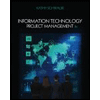
Information Technology Project Management
Computer Science
ISBN:9781285452340
Author:Kathy Schwalbe
Publisher:Cengage Learning
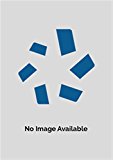
Information Technology Project Management
Computer Science
ISBN:9781337101356
Author:Kathy Schwalbe
Publisher:Cengage Learning

Principles of Information Systems (MindTap Course...
Computer Science
ISBN:9781305971776
Author:Ralph Stair, George Reynolds
Publisher:Cengage Learning

Fundamentals of Information Systems
Computer Science
ISBN:9781337097536
Author:Ralph Stair, George Reynolds
Publisher:Cengage Learning

Np Ms Office 365/Excel 2016 I Ntermed
Computer Science
ISBN:9781337508841
Author:Carey
Publisher:Cengage

COMPREHENSIVE MICROSOFT OFFICE 365 EXCE
Computer Science
ISBN:9780357392676
Author:FREUND, Steven
Publisher:CENGAGE L
Recommended textbooks for you
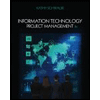 Information Technology Project ManagementComputer ScienceISBN:9781285452340Author:Kathy SchwalbePublisher:Cengage Learning
Information Technology Project ManagementComputer ScienceISBN:9781285452340Author:Kathy SchwalbePublisher:Cengage Learning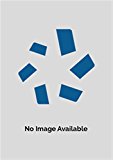 Information Technology Project ManagementComputer ScienceISBN:9781337101356Author:Kathy SchwalbePublisher:Cengage Learning
Information Technology Project ManagementComputer ScienceISBN:9781337101356Author:Kathy SchwalbePublisher:Cengage Learning Principles of Information Systems (MindTap Course...Computer ScienceISBN:9781305971776Author:Ralph Stair, George ReynoldsPublisher:Cengage Learning
Principles of Information Systems (MindTap Course...Computer ScienceISBN:9781305971776Author:Ralph Stair, George ReynoldsPublisher:Cengage Learning Fundamentals of Information SystemsComputer ScienceISBN:9781337097536Author:Ralph Stair, George ReynoldsPublisher:Cengage LearningNp Ms Office 365/Excel 2016 I NtermedComputer ScienceISBN:9781337508841Author:CareyPublisher:CengageCOMPREHENSIVE MICROSOFT OFFICE 365 EXCEComputer ScienceISBN:9780357392676Author:FREUND, StevenPublisher:CENGAGE L
Fundamentals of Information SystemsComputer ScienceISBN:9781337097536Author:Ralph Stair, George ReynoldsPublisher:Cengage LearningNp Ms Office 365/Excel 2016 I NtermedComputer ScienceISBN:9781337508841Author:CareyPublisher:CengageCOMPREHENSIVE MICROSOFT OFFICE 365 EXCEComputer ScienceISBN:9780357392676Author:FREUND, StevenPublisher:CENGAGE L
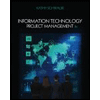
Information Technology Project Management
Computer Science
ISBN:9781285452340
Author:Kathy Schwalbe
Publisher:Cengage Learning
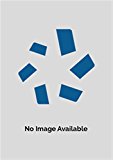
Information Technology Project Management
Computer Science
ISBN:9781337101356
Author:Kathy Schwalbe
Publisher:Cengage Learning

Principles of Information Systems (MindTap Course...
Computer Science
ISBN:9781305971776
Author:Ralph Stair, George Reynolds
Publisher:Cengage Learning

Fundamentals of Information Systems
Computer Science
ISBN:9781337097536
Author:Ralph Stair, George Reynolds
Publisher:Cengage Learning

Np Ms Office 365/Excel 2016 I Ntermed
Computer Science
ISBN:9781337508841
Author:Carey
Publisher:Cengage

COMPREHENSIVE MICROSOFT OFFICE 365 EXCE
Computer Science
ISBN:9780357392676
Author:FREUND, Steven
Publisher:CENGAGE L