docx
keyboard_arrow_up
School
IIT Kanpur *
*We aren’t endorsed by this school
Course
100
Subject
Management
Date
Jun 10, 2024
Type
docx
Pages
7
Uploaded by DeanMantisPerson1021
MGMT 426 Assignment #1 – Forecasting
It is okay to help each other by asking and answering questions about the assignment. If one person (A) understands the material better than another person (B), it is A’s responsibility to explain the material to B and it
is B’s responsibility to pose questions to A needed to fully understand the material. However, all work must be completed individually
. You should never transmit (receive) workbook files electronically
to (from) other students or submit a workbook file that has been completed or partially completed by others. This is a misrepresentation of work completed and will be considered plagiarism.
Your assignment submission must be an MS-Excel workbook and all required arithmetic and logic computations must be implemented using MS-Excel formulas and functions
. You should not enter results computed using a calculator which would defeat the purpose of using spreadsheet software.
For problems 1 and 2, assume you work for a gasoline service station and want to forecast the gallons of gasoline sold. The forecast will be used to contract for future gasoline purchases.
Week
# (t)
Series 1
Actual Gasoline Sales Gallons Series 2
Actual Gasoline Sales Gallons
1
9112 9432
2
11007 10863
3
8848 9380
4
10970 9152
5
10151 8369
6
9851 9558
7
9792 9366
8
9055 8395
9
9078 8084
10
10588 8028
11
9010 8985
12
9790 8046
13
8362 7479
14
9687 6703
15
8647 6949
16
7458 7080
17
8237 6835
18
8405 7231
19
9037 6567
20
8060 5590
Problem 1 (Exponential Smoothing)
a) Copy and paste the first two columns (week # and series 2 actuals) from the above table into a MS-Excel worksheet. Name worksheet “Problem 1 Series 1” by right-clicking the worksheet tab at bottom of screen. See attached sample layout for this problem but note that the attachments are for formatting purposes only and that you will not get the same numbers. Page 1
of 7
b) Place the alpha value in a clearly labeled cell. Set the starting alpha value to .5. Your formulas should not hardcode the alpha values in the formulas but should instead refer to this cell that contains the alpha value. This will facilitate what-if analysis to see how the accuracy of the forecast changes with respect to changes in alpha value.
c) Start with a naïve forecast for week 2 (use a formula or cell reference). Enter an exponential smoothing formula to make a forecast for week 3 and copy to weeks 4 through 21 so that you are making a forecast for one
week (21) with no actual. In your exponential smoothing formula, make sure you refer to the cell containing the
alpha value (see sample layout at end of assignment instructions). You will need to use relative and absolute addresses correctly in order to copy the exponential smoothing formula. Since gallons is a continuous measure, you do not need to round values to a whole number using the MS-Excel round function. For readability, you can just format numbers to display 0 decimal places (arrows under home->number menu). d) We also want to calculate the Mean Absolute Deviation (MAD) to gauge forecast accuracy. In a separate column, calculate the absolute deviation for all periods for which you have both
a forecast and actual value. In a clearly labeled cell, calculate the MAD score (the average of the absolute deviations).
e) Create a scatter chart to plot 2 series: 1) actual gallons (Y) by week (X)and 2) forecasted gallons (Y) by week (X). Select the week number, actual and forecast column headers and the corresponding data for weeks 1 through 21. Choose insert->scatter chart. If you have trouble creating the chart, try inserting a blank scatter chart (e.g. without first selecting data) and then right-click chart and choose “Select Data”. You will then need to
manually add the two series by entering the correct X and Y values for each series (e.g. weeks by actual values and weeks by forecasted values).
f) Change alpha values to 0, .25, .5, .75 and 1. Observe how chart and MAD scores and the scatter chart changes.
In separate cells, keep track of the MAD score for each of five alpha values. Note that your exponential smoothing forecast formulas should NOT refer to alpha values in this table which is just for record-keeping. Your
forecasting formulas should refer to a single separate cell with the alpha value. Highlight which alpha value gives
the most accurate forecast for time series 1. For example, create a table that looks like (your results will be different):
Alpha
MAD
0.00
10.20
0.25
9.80 *Min
0.50
11.43
0.75
15.20
1.00
17.30
Submit the assignment with the best alpha value for time series 1. g) Now you need to do the same analysis for time series2 but thanks to MS-Excel, it is not twice as much work. Right click the worksheet tab, choose copy worksheet and rename the new worksheet to “Problem1 Series 2.” Then copy and paste times series 2 actuals
data into the actual gallons of gas column. Page 2
of 7
h) As with time series 1 data, change alpha values to 0, .25, .5, .75 and 1. Observe changes in chart and MAD scores. In separate cells, keep track of the MAD score for each of five alpha values. Highlight which alpha value gives the most accurate forecast time series 2. Submit the assignment with the best alpha value for time series 2.
i) In a textbox, explain why different alpha values provide better forecasts for the two different time series. Don’t just tell me “because they are more accurate” or just explain the MAD formula. The answer has to do with
differences between actual time series. Slides 10 and 25 in the forecasting notes should help you answer this question.
Problem 2 (Linear Time Trend) –
Create a new worksheet named “Problem 2”. You will now create a linear time trend model for each of the series. See attached sample layout for this problem. Enter week numbers and paste actuals for each of the two time series used in problem 1. a)
For each time series, use Excel functions (INTERCEPT, SLOPE and RSQ) to estimate the intercept, slope and coefficient of determination (R
2
).
b)
For each time series, write the regression equation in a textbox. Use problem specific variable names (e.g. do NOT use X and Y) and estimated intercept and slope parameter values.
c)
For each time series, make a forecast for all weeks 1-21 (e.g. prior 20 actuals weeks and 1 forecasted future week). Your forecasting formulas should refer to the cells which contain the estimated intercept and slope parameters and the week number which is the independent X variable.
d)
For each time series, select the week number and actuals and insert a scatter chart (do not connect the points with a line). Right click one coordinate point and choose add trendline (linear).
e)
For each time series, write in a textbox your interpretation of the slope using computed slope value and problem specific variable names. I am looking for a very specific interpretations of slope and R2 values. You should refer to examples in M1 notes and solutions to exercises and quizzes.
f)
For each time series, write in a textbox your interpretation of R
2
using computed value and problem specific variable names.
g)
For which time series is the linear time most appropriate? Explain why.
Page 3
of 7
Your preview ends here
Eager to read complete document? Join bartleby learn and gain access to the full version
- Access to all documents
- Unlimited textbook solutions
- 24/7 expert homework help
Problem 3 (Associative Regression) – A car rental firm wants to estimate an automobile’s annual maintenance expense on the basis of thousands of miles driven. Copy the data below into a worksheet named “Problem 3” and create an associative regression model.
milesK
Maintenance$
23.5
771.91 21.2
252.43 23.3
610.44 27.7
1093.61 33.7
1073.09 38.0
551.50 39.9
522.77 44.4
1293.03 45.7
988.10 49.0
1517.96 54.2
1408.09 56.4
1179.07 58.7
1506.26 63.2
1228.26 63.9
1683.54 64.3
1894.31 67.2
1756.54 70.0
1150.32 72.2
1946.12 73.0
1928.84 74.6
1585.99 75.4
1519.00 78.4
1985.04 80.5
1495.76 83.5
1744.04 a)
Use Excel functions (INTERCEPT, SLOPE and RSQ) to estimate the intercept, slope and coefficient of correlation (R
2
).
b)
Write the regression equation in a textbox. Use problem specific variable names (e.g. selling price). c)
Create a scatter diagram of miles driven (thousands) by sales price. Do not connect coordinate points with a line. Instead add a linear trend line.
d)
Interpret the slope using computed values and problem specific variable names. Write you answer in a textbox.
e)
Interpret R
2
using computed R
2
value and problem specific variable names. Write your answer in a textbox.
f)
Using the regression results, predict the maintenance expense of a car with 77 K miles
. Create a separate area in the spreadsheet for making predictions. Here’s a possible format (values are not correct answers): f) Prediction
Miles K
Maintenance $
60
1,674.18
Page 4
of 7
Create a separate clearly labeled cell for the milesK input value. For maintenance expense, you should enter a formula in a clearly labeled cell and refer to cells which contain the values with estimated intercept, estimated slope and MilesK input.
Submission Congratulations, you are now an adept forecaster and a power MS Excel user. Now you just need to upload your MS-Excel workbook file and send it via Bb. Remember that a filename beginning with ~ is not a valid Excel file.
Page 5
of 7
Sample Spreadsheet Layout for Problem 1 – For formatting purposes only. You will not get the same answers. You are not required to use
this format.
Actual (Series 1) vs Forecast
Actual (Series 2) vs Forecast
Week
Actual
# Deliveries Series 1 Exp. Smooth Forecast
Absolute Deviations
Week
Actual
# Deliveries Series 2
Exp. Smooth Forecast
Absolute Deviations
1
85
1
67
2
95
85
10
2
80
67
13
3
82
90
8
3
82
80
2
4
86
86
0
4
86
82
4
5
92
86
6
5
92
86
6
6
88
89
1
6
88
92
4
7
96
89
7
7
96
88
8
8
90
93
3
8
99
96
3
9
110
92
18
9
112
99
13
10
100
101
1
10
120
112
8
11
119
101
18
11
119
120
1
12
113
110
3
12
113
119
6
14
120
112
8
14
122
113
9
15
128
116
12
15
127
122
5
16
128
122
6
16
131
127
4
17
125
17
131
Alpha
0.5
7.21 MAD
Alpha
1
6.14 MAD
Alpha
MAD
Alpha
MAD
0.00
18.79
0.00
37.79
0.25
9.79
0.25
14.71
0.50
7.21 *Min
0.5
8.57
0.75
7.36
0.75
6.93
1.00
8.64
1.00
6.14 *Min
0
20
40
60
80
100
120
140
2
3
4
5
6
7
8
9
10 11 12 13 14 15 16 17
# Deliveries
Week #
Forecast vs Actual
Actual # Deliveries Series 1
Exp. Smooth Forecast
Write your answers in a textbox...
0
20
40
60
80
100
120
140
2
3
4
5
6
7
8
9
10 11 12 13 14 15 16 17
# Deliveries
Week #
Forecast vs Actual
Actual # Deliveries Series 2
Exp. Smooth Forecast
Write answers in a textbox...
Page 6
of 7
Your preview ends here
Eager to read complete document? Join bartleby learn and gain access to the full version
- Access to all documents
- Unlimited textbook solutions
- 24/7 expert homework help
Sample Spreadsheet Layout for Problem 2 - For formatting purposes only. You will not get the same answers. You are not required to use
this format.
Time Period t
Actual (series 1)
b) Forecast F
t Time Period t
Actual (series 2)
b) Forecast F
t
1
85
81
1
65
73
2
95
84
2
80
77
3
82
87
3
82
81
4
86
90
4
86
85
5
92
93
5
92
89
6
88
95
6
88
93
7
96
98
7
96
97
8
90
101
8
98
101
9
110
104
9
110
105
10
100
107
10
121
109
11
119
110
11
119
113
12
113
113
12
113
117
13
120
116
13
120
121
14
128
119
14
128
125
15
128
122
15
132
129
16
114
125
16
121
133
17
128
17
137
a)
a)
a =
77.8
a =
69.2
B =
3.0
B =
4.0
R
2 =
0.79
R
2 =
0.92
d) - f) Put written answers in a textbox
d) - f) Put written answers in a textbox
60
70
80
90
100
110
120
130
140
1
2
3
4
5
6
7
8
9 10 11 12 13 14 15 16
Deliveries
week
c) Linear Trend Model Time Series 1
60
70
80
90
100
110
120
130
140
1
2
3
4
5
6
7
8
9
10 11 12 13 14 15 16
Deliveries
week
c) Linear Trend Model Time Series 2
Page 7
of 7
Related Documents
Recommended textbooks for you
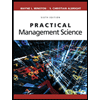
Practical Management Science
Operations Management
ISBN:9781337406659
Author:WINSTON, Wayne L.
Publisher:Cengage,

Recommended textbooks for you
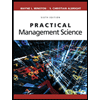 Practical Management ScienceOperations ManagementISBN:9781337406659Author:WINSTON, Wayne L.Publisher:Cengage,
Practical Management ScienceOperations ManagementISBN:9781337406659Author:WINSTON, Wayne L.Publisher:Cengage,
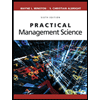
Practical Management Science
Operations Management
ISBN:9781337406659
Author:WINSTON, Wayne L.
Publisher:Cengage,
