Excel Project Part A Instructions (1)
docx
keyboard_arrow_up
School
Southern Alberta Institute of Technology *
*We aren’t endorsed by this school
Course
2010
Subject
Business
Date
Apr 3, 2024
Type
docx
Pages
11
Uploaded by SuperHumanValor13769
Business Productivity Tools and Technology
MS E
XCEL
P
ROJECT
P
ART
A (T
EAM
AND
I
NDIVIDUAL
) – O
UT
OF
225 MARKS
BACKGROUND INFORMATION
BCMP Refresh Beverages Inc
. is a fictitious Calgary based beverage business. Your team has been hired as consultants
to assist the CEO (your instructor) in developing a number of Excel spreadsheets. The consultants will demonstrate their expertise in Excel formulas, functions, data analysis and apply professional formatting skills.
WORKING WITH PROJECT FILES
Each student must complete their own work using their own files. DO NOT split the project up between group members. We want you to be competent in all the skills not just the ones you choose to do. Collaborate as a team and assist each other on each task of the project. Each student will submit a completed project file. Some components of each student’s submission will be similar to others within their team, while other components will be unique to each student. Students will submit their individual completed project and the instructor will grade one submission as indicated by your team. However, each individual submission will be reviewed for completeness and to confirm that files were not copied.
DATA FILES MUST NOT BE SHARED.
Your instructor will randomly check files for potential integrity violations and report any academic misconduct to your Academic Chair. See policy AC 3.4.1
. All submissions will be checked for accuracy and completeness.
Backup each session by copying your work to a USB and/or your OneDrive storage. Extensions are not provided for lost files.
Late submissions will be deducted 10% per day
up to 5 days late. Projects will not be accepted after that time.
Southern Alberta Institute of Technology │
School of Business | Winter 2024
Page 1
Business Productivity Tools and Technology
Task 1: Get Started (13 marks)
Each student is to download the following file from D2L > Assessments > Assignments > Excel Project Part A
:
Excel_Project Part A.
xltx (template) and Excel_Project Additional Data.xlsx
1.1
Open Excel_Project Part A.xltx
. Enable Editing
and Save As
Excel - Lastname Part A.xlsx
(replace Lastname with your last name).
Be sure to save this as an Excel workbook
rather than the template you downloaded.
1.2
Choose a theme colour different than your team mates to be used through the Excel projects. 1.3
Fill in the required information on the 1. Student Information
worksheet including the individual colour theme
which is different than the other group members.
1.4
Set the following properties: (2)
Author
: Enter your full name
Keywords
: Enter your SAIT ID number
1.5
Run the Accessibility checker
and add alternative text “
Technology Image
” to the image. (2)
1.6
Hyperlink cell B3
to your SAIT email address
with your First and Lastname
as the Text to display
and the subject
Excel Project Part A
. (3). Adjust the font size of cell C3 appropriately.
1.7
Customize the 1.
Student Information
worksheet page setup as follows:
Set to print on a single landscape page
. (1)
Set the margins
to a half-inch
and centre the print job vertically and horizontally
. (2)
Set the print area
to A1:C13
. (1)
1.8
Change the worksheet tab colour of the Student Information
worksheet to match your theme colour chosen. (1)
1.9
Rename Sheet1
to 3. Sales and Profit Report
. (1)
1.10
Notice that on 3. Sales and Profit Report
worksheet, that the cells C4:F14
have random numbers being generated. Press Function key F9
(recalculation key) once or twice and observe the numbers changing.
Select
C4:F15
. Copy
to the Windows clipboard. From the Paste options, choose Paste Values | Values
in the same location to replace the random numbers
. Press Function key F9 and ensure the cell values no longer change
.
Southern Alberta Institute of Technology │
School of Business
Page 2
Business Productivity Tools and Technology
Task 2: Sales and Profit Report – Basic Calculation Skills (38 marks)
The CEO requires a worksheet that will identify the distribution of beverage sales and the effect that recycling costs have on sales and profit. Sales statistics are also important in planning new product launches.
Open the Excel - Lastname Part A.xlsx
file. Do not format any cells while working through Task 2.
Do not complete any formatting until Task 3.
2.1
In G4
enter a function
to total the number of beverages sold. (2)
2.2
In H4
, determine the Total Sales Revenue.
Enter a formula
that will multiply the Total Number of
Beverages Sold
by the Suggested Retail
located on the Pricing & Recycling
Fees
worksheet.
(3)
2.3
Each beverage container sold has a recycling levy charged. In I4
, enter a formula
to multiply the
Total Number of beverages sold
in Calgary and
Edmonton by the Alberta Recycling Fee
located on the Pricing & Recycling
Fees worksheet. Apply the Order of Operations in this formula and appropriate cell addressing. (3)
2.4
In J4
enter a formula
the recycling fee for the remaining provinces by multiplying the Total Number of beverages sold in the remaining provinces
by the Recycling Fee
located on the Pricing & Recycling
Fees
worksheet. Apply the Order of Operations in this formula and appropriate cell addressing. (3)
2.5
Insert a new Column K
. (1)
2.6
In the new blank cell K3
enter the text Distribution Charges
, (1)
2.7
In K4
enter a formula
to calculate the Distribution Charge
as 4% of the Total Sales Revenue
. (2)
2.8
In L4
enter a formula
that will compare the Retail
and Wholesale
Prices located in the Pricing & Recycling Fees sheet to calculate the % markup. Note: Formatting will be corrected in Task 3.
(4)
For assistance on this formula: https://exceljet.net/formula/get-percent-change
Note: if the formula is entered correctly, the result will be a positive value.
2.9
In M4
enter a formula
that will calculate the Total Profit
. Your formula will consider the difference between Retail
and Wholesale
Prices, multiplied by the Total Number of Beverages Sold
. The Distribution Charge
is then subtracted from the profit. Apply the Order of Operations in this formula. (3)
After completing each function/formula above, copy or fill to the remaining cells
2.10
Using a function
, in C16
, total the numbers in this column. Copy or fill the function across to cell M16
, delete the total in L16
(2)
2.11
In N4
enter a formula
to calculate the
% of Total Profit referring only
to the values in column M in this formula
.
Apply appropriate addressing schemes and copy or fill the formula down the column to row 15
. (3)
2.12
In B18 use a function
to determine the number of types of beverages located in column A. Complete the remaining statistical and math functions in B19:B23
, applying the appropriate referencing to each function. (12)
2.13
Hide the Pricing & Recycling Fees
worksheet. (2)
Southern Alberta Institute of Technology │
School of Business
Page 3
Your preview ends here
Eager to read complete document? Join bartleby learn and gain access to the full version
- Access to all documents
- Unlimited textbook solutions
- 24/7 expert homework help
Business Productivity Tools and Technology
Task 3: Sales and Profit Report – Basic Formatting Skills (50 marks)
3.1
Insert 2 new rows at the top of the 3. Sales and Profit
worksheet. (1)
3.2
Using your colour theme, create the heading as shown below (refer to steps 3.2.a – 3.2.g for details).
(Note: borders may not appear as set when in Normal view)
3.2.a.
Use line-breaks
to separate line content – see above. Merge and center title in row 1 across
columns
A:F
. (2)
3.2.b.
Enter the first line of text as shown. Replace the text in the 2
nd
line with the
Last Names
of your team members. Example: Marier, Lillejord, Jhamb – Consultants On the 3
rd
line, enter report name as shown in the example
. (2)
3.2.c.
On the 4
th
line of the heading, type in the current date
(not a function.) (1)
3.2.d.
Increase the row height to 90
to fully display the main title. (1) Horizontally and vertically centre the contents of cell A1. (1)
3.2.e.
Change the font of the cell contents to a different sans-serif (
excluding Arial and MS Sans
Serif
) font. See: https://en.wikipedia.org/wiki/List_of_sans_serif_typefaces
for examples of sans serif fonts that may be installed on your computer. Ensure that your font reflects a professional business look. Apply contrasting font colour
that you will continue to
use consistently throughout this workbook
. (2)
3.2.f.
Increase font size to 20
and apply bold
to the first line
. Increase font size of sub-
headings to size 13
. (2)
3.2.g.
Add a thick coloured border
, matching the font colour, to the top and bottom of cell
A1
.
Add a thin coloured border
matching the font colour, to the left and right of cell A1
. Apply a contrasting fill colour. (2)
3.3
Apply the Comma number format
with 0 decimal places
to any cell that reflects a quantity value (
C6:G18
). (2) Note: the format may change automatically by Excel.
3.4
Apply the Currency format
with 2 decimal places
to any cells that reflects dollar amounts in first row and Total row.
Rows in-between
should not display the currency symbol and should include a Comma
and 2 decimal places
. Note: the format may change automatically by Excel, however, all values in these columns must use a comma as the thousands separator and properly align with currency values. Widen any column that displays #####. (6)
3.5
Apply the Percentage format
with 2 decimal places
to any cells with percentage values. (1)
3.6
In B20 through 25 format results appropriately (dollar values should have Currency format
. Numbers sold should not have currency symbol, however, should have the comma as the thousands separator, and have no decimals
.) (2)
Southern Alberta Institute of Technology │
School of Business
Page 4
Business Productivity Tools and Technology
3.7
Apply single-accounting
underlines to H17:K17
and M17
. Apply double-accounting underlines to H18:K18
and M18
. (4) 3.8
Apply Top and Double-Bottom Borders
to cells C18:G18
. (2)
3.9
Select the titles in row 5
. Apply Bold, Vertically and Horizontally Align Centre, Wrap Text
and modify the font colour
to match the main titles. Apply a thick border style
, matching the font colour that will outline each cell containing text in row 5
. (4)
3.10
Select the beverage names A6:A17
. Apply right alignment and increase the indent once
for spacing. Add bold
to the text. (2) 3.11
Set the width of columns C through G
to 11.00
. Set the remaining columns to auto fit
. (2)
3.12
Use the Format Painter
to apply the format from cell A5
to cell A18
. (2)
3.13
Simultaneously freeze Column A and the first 5 Rows
. (3)
3.14
Add a Note
(Office 365) to cell K5 as shown below. The text for the note will contain your First and Last name on the top line – on the line below add the text “
Distribution charges include carbon tax
”. Format the 2
nd
line text to italic. Fill the background with a custom color mix of Red: 94
, Green: 243
, Blue: 83
.
Set the note to always be visible on both the worksheet
and the printout as displayed on the worksheet.
Resize the note width so the text is on a single line. Position the note in rows 2 & 3, aligning the left border of the note to the left edge of column K and adjust the width and height to remove unneeded space. For assistance on working
with Notes (Office 365) or Comments (Office 2019) view the following video: http://www.mrexcel.com/excel-tips/excel-2020-old-style-comments-are-available-as-notes/
(3)
3.15
Apply a conditional format to the numbers of beverages sold
in cells C6:F17
using your choice of any coloured 3-item “
Directional
” Icon set. Edit the rule to identify the numbers over 4000 as Green, over 3000 as Yellow and remaining values as Red. Ensure there is only one conditional
format is set. (3)
Task 4: Sales and Profit Report – Formula Verification (2 marks)
The CEO would like to verify that you have used the most efficient and correct formulas and functions on the Sales and Profit Report sheet. This additional sheet will be printed out by the CEO and then compared to the results of the calculations.
4.1
Using the Move or Copy sheet
worksheet command, create a copy of the 3.
Sales and Profit Report
worksheet and place it before
the 3.
Sales and Profit Report
sheet. 4.2
Rename this copied sheet to 2. Sales and Profit Formulas
. 4.3
Change the display on this sheet to Show Formulas
. (2)
Task 5: Sales and Profit Report – Chart Skills (48 marks)
The CEO requires a visual presentation of your results. The CEO would like to see the Alberta unit sales for each type of beverage. Additionally, the CEO would like to see a visual representation of the % Markup compared with the % of Total Profit for each beverage type.
Southern Alberta Institute of Technology │
School of Business
Page 5
Business Productivity Tools and Technology
5.1
Select the ranges to plot from the 3. Sales and Profit Report
. You will use the Beverage types
in column A and the numbers sold for Calgary and Edmonton locations as the data. The non-adjacent data ranges will be A5:A17; C5:D17
. Create a Clustered Column
Chart, located on a separate chart sheet
named 4. Alberta
Beverages Sold
. (3)
5.2
Move the 4. Alberta
Beverages Sold
sheet to the right of the 3.
Sales and Profit Report
. (1)
5.3
Customize the Chart as follows:
5.3.a.
Change the color of the North Calgary, AB data columns to a solid
fill colour
, matching the previous colour selection for fonts and borders. (1)
5.3.b.
Change the South Edmonton, AB data columns to Pattern –Diagonal Stripes: Wide upward
. Add a 2-pt.
border using the same color as the solid filled data bars. (2)
5.4
Add a Data Table
with No Legend Keys
. (2)
5.5
Modify the Value axis Major unit step value to display more units on the chart
, but still be easily readable. (2)
5.6
Add a Value axis title Number of Beverages
.
Set the font colour
of the axis title
to the same as the solid data series and change the font size to 16 pts
. Change the chart title to Alberta Beverages Sold
. Set the title font colour
to the same as the solid data series and font size to 20 pts
. (3)
5.7
Format the Plot Area
of the chart to display a copyright free online picture of Alberta
. Set the image Transparency
to 55%. Do not overlay the image. (3)
5.8
Add a Data Label Callout
to only the
North Calgary, AB – NRG Drink
data point
. Move the callout above the NRG Drink
data columns and increase the font size to 16
, add Bold
and the
font color should match the chart colors (3)
. Modify the Data Label to display only the Series Name and Value. (2)
5.9
Change the sheet tab colour to be consistent with your previous colour selection. (1)
5.10
Return to the 3.
Sales and Profit Report
worksheet. Create a new Line Chart with Markers
chart located on a separate chart sheet
named 5. Markup Impact on Profit
. This chart will compare the % Markup
to the % Total Profit
for each of the Types of Beverages
, using the non-adjacent data ranges of A5:A17; L5:L17; N5:N17 (5)
5.11
Move the chart sheet to the right of the 4.
Alberta Beverages Sold
chart.
5.12
Edit the chart title to Markup Impact on Profit
and increase the font size
and add appropriate font colour
. Change the chart colours to a monochromatic palette
that matches your colours choice. (3)
5.13
Add a data label
to the highest data point marker
of the % Markup
series showing the Series name, Category name and
Value
. Do not
uncheck the Show Leader Lines
option. Move
the data label away from the data point to view the leader line. (3)
5.14
Increase the size
of the data label and colour
the data label text to a similar colour of the data series. (2) 5.15
Apply the previous steps for the highest point of the % of Total Profit series
. (1)
Southern Alberta Institute of Technology │
School of Business
Page 6
Your preview ends here
Eager to read complete document? Join bartleby learn and gain access to the full version
- Access to all documents
- Unlimited textbook solutions
- 24/7 expert homework help
Business Productivity Tools and Technology
5.16
Rotate the category axis alignment
to a custom angle of (50
)
– negative 50 degrees angle. (2)
5.17
Apply a gradient fill
background colour to the chart area using a complementary palette matching your colour choice. (1)
5.18
Move the Legend
to display on the right
. (2)
5.19
Format
the chart professionally to ensure it is readable and visually pleasing (fonts, colours, etc.) (3)
5.20
Add a Linear Forecast
for the % Markup
data. Set the forecast period
to be Forward
for 3 periods
(3)
. See: https://www.howtogeek.com/429126/how-to-work-with-trendlines-in-microsoft-
excel-charts/
for assistance in working with chart trend lines.
Task 6: 2023 Orders Listing - Large Data Sets – Sort, Table and Filter Skills (35 marks)
BCMP Refresh Beverages Inc. is looking to do some analysis on last year’s sales. This can be accomplished by using Sort and Filter tools available to lists as well as lists converted to tables. Orders can be called in, faxed, or ordered online through their website any day of the year.
6.1
Activate the 6. 2023 Orders Listing
worksheet. Convert the data to a table. Name the table
Orders2023.
Apply any table
style
Medium 8 through 14
, matching your color choice if available.
(3)
6.2
Add a column heading Ship Date
in column F
. The table should automatically expand with the heading entered. Open the file ExcelProject Additional Data
. From the 2023 Orders Listing
worksheet, copy the values
under the Ship Date
and paste them in your project file, starting in cell F2
.
Ensure the date is part of the table. (2)
6.3
In the next column, enter
Delay
as the heading.
(1) Format the heading in columns F & G to match the other column headings.
6.4
Insert two new rows at the top of the worksheet and copy the heading from the 3. Sales and Profit Report sheet to cell A1
. Match the row height of Row 1 to the height of the original worksheet. Ensure the heading matches all formats from the original worksheet
. Merge and Centre across the used columns of the current worksheet
. Reapply borders if necessary. Change the title Sales and Profit Report
to 2023 Orders Listing
.
6.5
Replace all occurrences of Salesperson Byas
to Bylas
. (2)
6.6
In G4, create a Structured Reference
formula to calculate the number of days between the Order
and Ship
Dates
.
Your answer should be a positive number. (2)
6.7
Add a Total row
to calculate only the Average Order Amount
and the Average Delay
, replace the text in column A with Average
. (2)
6.8
Within the table, sort
data by Province
then by Salesperson
each in ascending order. Observe
the results. (1)
6.9
Add a 3
rd
sorting level ascending chronologically by Order Date
and a 4
th
sorting descending by Order Amount
. (3)
6.10
Using the Filter
data tool
, filter to view the Alberta
records. Apply additional filters for Sales Person Walker
and Order Amounts equal to or greater than $1,000
. (3)
Southern Alberta Institute of Technology │
School of Business
Page 7
Business Productivity Tools and Technology
6.11
Select and copy all the displayed cells, starting with cell A1
, after the filters have been applied. Insert a new worksheet. Using Paste Special
or Other Paste Options
, paste the filtered results as a Picture
in the new worksheet. (3)
6.12
Rename the new worksheet to 7.
2023 Walker Large Orders
.
Position the worksheet after the
6. 2023 Orders Listing.
(1)
6.13
On the 6.
2023 Orders Listing
worksheet, remove the individual
filters; the filter button
will remain visible
. Do not use Clear
from Data ribbon - SORT will not be graded
. (2)
6.14
Apply new filters to display all Alberta Orders in the month of May
. (2)
6.15
Apply the Quick Analysis Tool
to identify the Top 10% of all the values in the Order Amount
column. (3) 6.16
Modify the Top 10% to Top 15%
.
(2)
6.17
Apply the Quick Analysis Tool
to identify any delays of more than 5 days
. Use a Custom Format
that clears the default background fill and includes no fill - Red Outline border
. (3)
Southern Alberta Institute of Technology │
School of Business
Page 8
Business Productivity Tools and Technology
Task 7: Employee Purchase Options - Basic Financial Function
Annual Income Summary – Logical, Lookup and Text Functions (33 marks)
BCMP Refresh Beverages Inc. has been recognized as one of Canada’s Top 100 employers due to the many benefits offered to employees. The CEO needs your expertise to complete the year-end performance bonuses and raises. You will apply your Excel function skills to look up values, create conditional formulas and apply a fundamental financial function.
7.1
Select the 8. Annual Income Summary
worksheet. In cell D2
, use a lookup function to find the
location of the regional offices - an exact match and absolute references are required. Copy the results down for all employees. (3)
7.2
Name the range A26:B36
as SalaryIncreaseData
. (2)
7.3
BCMP Refresh offers a generous bonus for sales performance. In cell F2
use a conditional function that will reward employees who have sales exceeding $100,000. The reward will be a 10% bonus on the amount over
the threshold of $100,000
. For employees not achieving bonuses, display the text No Bonus
. Copy the function down for all employees. (4)
7.4
In H2
, employees will receive an increase in their annual salary based on the Cost of Living (COL) with Increases scaled by their current annual salary. Using a lookup function determine the increased annual salary for employees referring to the table located in A26:B36 – previously given a range name. Note: this is a two-part calculation
. First, lookup the COL rate, an exact match is not required. Confirm that the function has reported the correct percentage from the table. Edit the function to add a formula that will calculate the new COL Increase $ amount (Hint:
Multiply the Annual Salary by the lookup function result). Format
appropriately and copy
the results for all employees. (4)
7.5
In I2
use a function to calculate the Total Income earned by each employee including the current Annual Salary, the COL increase, and any bonuses. This function should determine if there is a value to be added from column F. Copy the results for all employees. (3)
7.6
In J2
you will calculate the basic income tax applied to residents. The table located in E17:J18
contains the Provinces and the tax rates. Using a lookup function, first determine the tax rate for
each region. See https://www.contextures.com/excelhlookupfunction.html
for assistance on this function. Confirm that the function has reported the correct percentage from the table. Edit the result to multiply the percentage by the Total Income in I2
. ). Format
appropriately and copy the results for all employees. (4)
7.7
Convert the range A1:J14
to a table. Apply a Table Style
that matches the style you applied for the 6.
2023 Orders Listing
table. Convert the Table back to a normal range of data. (3)
7.8
Hide the rows containing the data located in rows 17 through 36
on this worksheet. (1)
7.9
Southern Alberta Institute of Technology │
School of Business
Page 9
Your preview ends here
Eager to read complete document? Join bartleby learn and gain access to the full version
- Access to all documents
- Unlimited textbook solutions
- 24/7 expert homework help
Business Productivity Tools and Technology
7.10
You would like to explore text functions in Excel to manage the joining of text to create unique values. In cell L1
enter the text Full Name
. In L2
use the TEXTJOIN
function, ignoring spaces, to join the lastname with the firstname
using a comma and a space as a delimiter. Fill or copy down for all Employees. See https://exceljet.net/excel-functions/excel-textjoin-function
. (2)
Example:
In cell M1
enter the text Full Name and Province
. In M2
use the CONCAT
function, to join Lastname, Firstname and Province, separated by the constant characters shown below. Fill or copy down for all Employees. See https://exceljet.net/excel-functions/excel-concat-function
. (3)
Example:
In cell N1
enter the text Email
. In N2
, extract the lastname followed by the first 4 LEFT characters of the firstname, followed by “@BCMP.com”. (4)
Nest this function within the LOWER function so the entire results are all lowercase.
Example:
7.11
Apply the Table Style that matches the style applied in step 7.8. Convert to a normal range of data.
7.12
Move the data in cells L1:N14 to A40
. Task 8: Finalizing and Submitting the Project Part A (6 marks)
8.1
On the 3. Sales and Profit Report
worksheet adjust the page setup to landscape orientation
and set the scaling option to Fit All Columns on One Page
. (2)
8.2
Insert custom headers and footers
to appear on all visible worksheets using the Page Setup dialogue box
:
a.
Header - Include your lastname
in the left section
and the Sheet Name code
in the
right section (2)
b.
Footer - Enter the Last Names of all team members
on the left side and the File Name code
in the right section (2)
8.3
Ensure the active cell on each worksheet is in the Home position (cell A1
) and that all sheets are in numeric order. A 5-point deduction will be applied if this is not done.
8.4
Indicate which file you want your instructor to grade on the 1.
Student Information
worksheet. This will be the last sheet you activate so that it will open up on this sheet when your instructor marks the file. Save your file.
8.5
Each student submits
their individual project to Brightspace
| Assignments
| Excel Project – Part A
.
Southern Alberta Institute of Technology │
School of Business
Page 10
Business Productivity Tools and Technology
Please Note:
Your instructor will be checking all files submitted by your team. Team
members may receive different grades for significantly incomplete or
incorrect steps. Minor differences will not be evaluated.
Late submissions will be deducted 10% per
day
up to 5 days late. Projects will not
be accepted after that time.
Southern Alberta Institute of Technology │
School of Business
Page 11
Related Documents
Recommended textbooks for you

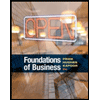
Foundations of Business (MindTap Course List)
Marketing
ISBN:9781337386920
Author:William M. Pride, Robert J. Hughes, Jack R. Kapoor
Publisher:Cengage Learning
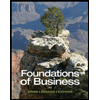
Foundations of Business - Standalone book (MindTa...
Marketing
ISBN:9781285193946
Author:William M. Pride, Robert J. Hughes, Jack R. Kapoor
Publisher:Cengage Learning
Recommended textbooks for you
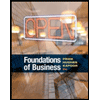 Foundations of Business (MindTap Course List)MarketingISBN:9781337386920Author:William M. Pride, Robert J. Hughes, Jack R. KapoorPublisher:Cengage Learning
Foundations of Business (MindTap Course List)MarketingISBN:9781337386920Author:William M. Pride, Robert J. Hughes, Jack R. KapoorPublisher:Cengage Learning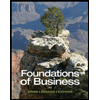 Foundations of Business - Standalone book (MindTa...MarketingISBN:9781285193946Author:William M. Pride, Robert J. Hughes, Jack R. KapoorPublisher:Cengage Learning
Foundations of Business - Standalone book (MindTa...MarketingISBN:9781285193946Author:William M. Pride, Robert J. Hughes, Jack R. KapoorPublisher:Cengage Learning

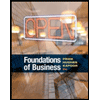
Foundations of Business (MindTap Course List)
Marketing
ISBN:9781337386920
Author:William M. Pride, Robert J. Hughes, Jack R. Kapoor
Publisher:Cengage Learning
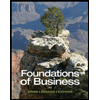
Foundations of Business - Standalone book (MindTa...
Marketing
ISBN:9781285193946
Author:William M. Pride, Robert J. Hughes, Jack R. Kapoor
Publisher:Cengage Learning