Excel_7G_Loan_Staff_Revenue_Instructions
docx
keyboard_arrow_up
School
California Polytechnic State University, Pomona *
*We aren’t endorsed by this school
Course
1010
Subject
Accounting
Date
Apr 3, 2024
Type
docx
Pages
3
Uploaded by MasterElementWren43
Grader - Instructions
Excel 2022 Project
Excel_7G_Loan_Staff_Revenue
Project Description:
In this project, you will create a named range and use it to set data validation. You will use a PMT function to calculate a value and then use it in a two-variable data table. You will also enter VLOOKUP functions to return values from a table, and format cells in the workbook. You will also audit a worksheet and correct errors.
Steps to Perform:
Step
Instructions
Points Possible
1
Open the file e07G_Loan_Staff_Revenue.xlsx
downloaded with this project.
0
2
Display the second worksheet—Warehouse Payment Table. In cell B8,
enter a PMT function using cell B4 divided by 12
as the rate, cell B3 as
the number of payment periods, and cell B2 as the present value of the loan. Display the result as a positive number.
8
3
Create a two-variable data table in the range B8:H16. Set cell B3 as the row input cell, and cell B4 as the column input cell. From the Cell Styles gallery, apply the Currency cell style to the range C9:H16. Select the payment option closest to but less than $10,000 per month for a 120-month loan—cell D16—and format the option with the Note cell style. Click cell A1. Save your workbook.
11
4
Display the fourth worksheet—Job Information. Select the range A4:C11, and then sort the range by Job Code in ascending order. By using the Create from Selection command, create a range named Job_Code using the data in the range A5:A11. Click cell A1.
10
5
Display the Staffing Plan worksheet, and then select the range A9:A18. Create a Data Validation list with Source equal to the named range Job_Code
8
6
Click cell A9, click the list arrow, and then click M-MG. Click cell B9 to make it the active cell, and then insert a VLOOKUP function that will look up the Description of the Job Code in cell A9 using the information in the Job Information worksheet as the table array. After selecting the table array, be sure to press F4 to make it an absolute cell reference. The Description to be looked up is in column 2
of the table array. (Mac users: You can press FN+F4 to create an absolute cell reference.)
8
7
With cell B9 as the active cell, copy the VLOOKUP formula down through cell B18. In cell C9, type 1
as the # of Positions and in cell D9,
type Management
as the Type.
6
Created On: 12/03/2022
1
GO22_XL_CH07_GRADER_7G_HW - Loan Staff Revenue 1.1
Grader - Instructions
Excel 2022 Project
Step
Instructions
Points Possible
8
In cell E9, insert the VLOOKUP function to look up the Salary of the Job Code in cell A9 by using the information in the Job Information sheet as the table array; the Salary is in column 3 of the table array. Copy the VLOOKUP formula in cell E9 down through cell E18.
8
9
Beginning in cell A10, add these staff positions:
Item # of Positions Type
C-CASH 3 Cashier
C-CSA 1 Customer Service
M-AMG 3 Management
4
10
Delete any unused rows between the last item and the Total row. Sum the Budget Amount column and apply the Total cell style. Click cell A1.
Save your workbook.
3
11
Display the Bracelet Revenue worksheet. Click cell I5, and then on the
Formulas tab, click Trace Precedents. On the ribbon, in the Formula Auditing group, click Error Checking, and then click Edit in Formula Bar. Edit the formula so that the formula is using the Growth Assumption for Beaded Bracelets
, not for Crystal Bracelets
.
6
12
In the Error Checking dialog box, click Resume. In cell M6, notice the formula is trying to divide by cell L10, which is empty. Click Edit in Formula Bar, change 10 to 9
Ensure that the reference to L9 is an absolute reference, and then in the Error Checking dialog box, click Resume.
6
13
In cell F7, examine the error information, and then click Copy Formula from Above. Examine the error in cell J8, and then click Copy Formula from Left. Click OK. Use Format Painter to copy the format in cell M5 to cell M6. Click cell A1 and Save your workbook.
6
14
Display the Designers worksheet. In cell B2, insert a MATCH function to find the position of Sports bracelets
in the range c6:c27. In cell B3, insert a combined INDEX and MATCH function to display the name of the designer for Sports bracelets
. Click cell A1, and then Save your workbook.
6
15
In the sheet tab row, click the Stores worksheet. Click cell F2. To look up the Store ID for Toronto insert an XLOOKUP function where cell E2
contains the value you want to look up and the range C2:C8 contains the data to return. Then, replace the text Toronto
with New York
and press ENTER. Click cell A1 and Save your workbook.
4
Created On: 12/03/2022
2
GO22_XL_CH07_GRADER_7G_HW - Loan Staff Revenue 1.1
Grader - Instructions
Excel 2022 Project
Step
Instructions
Points Possible
16
In the sheet tab row, right-click any sheet tab, and then click Select All Sheets. Display the Page Setup dialog box. From the Margins tab, center the worksheets on the page horizontally. From the Header/Footer tab, create a Custom Footer with the file name in the Left section and the sheet name in the Right section. Ungroup the sheets, and then for these four worksheets--Warehouse Payment Table, Staffing Plan, Bracelet Revenue, and Designers--set the Orientation to Landscape. Select only the Bracelet Revenue sheet, and on the Page Layout tab, set the scale to 85%
(Mac users: Set the Width to 1 page.)
5
17
Display Backstage view, click the Info tab, click Show All Properties. On the list of Properties, in the Tags box, type loan and staff
In the Subject box, type your course name and section number. On the left, click Print. Under Settings, click the Print Active Sheets arrow, and then click Print Entire Workbook. At the bottom of the window, click Next Page to scroll through the seven worksheets and check for any errors. On the left, click Save.
1
18
Save the workbook. Close the workbook and then exit Excel. Submit the workbook as directed.
0
Total Points
100
Created On: 12/03/2022
3
GO22_XL_CH07_GRADER_7G_HW - Loan Staff Revenue 1.1
Your preview ends here
Eager to read complete document? Join bartleby learn and gain access to the full version
- Access to all documents
- Unlimited textbook solutions
- 24/7 expert homework help
Related Documents
Related Questions
Required information
Excel Analytics 12-01 (Algo) Internal Rate of Return [LO12-2, LO12-3]
To complete this activity, you will need to have Excel installed on your computer. This exercise requires you to work in
Excel and answer questions in Connect. You will read a brief scenario and then download an Excel file that you will need
to complete the requirements in Parts 2 and 3 of this exercise.
Some of the requirements include brief video tutorials on using Excel functions. After viewing the tutorials, you will then
use what you learned to work directly in Excel to answer the required questions in Connect.
Henderson Company has an opportunity to manufacture and sell a new product for a five-year period. The company
estimated the following costs and revenues for the new product:
Cost of new equipment
Initial working capital required
$420,000
$125,000
Overhaul of the equipment after three years
$50,000
Salvage value of the equipment after five years.
$30,000
Annual revenues and costs:…
arrow_forward
Please show a step-by-step solution. Please explain your steps on excel and code you input
arrow_forward
What is something the Excel Power BI tools can do that Power BI Desktop can not?
arrow_forward
Open the datafile named StartSalary (attached).
Follow the instructions under “using Excel’s Descriptive Statistics Tool in Chapter 3 of textbook.
Develop Figure 3.8. Make sure to use Microsoft Excel functions to generate the descriptive statistics.
Upload the final figure showing descriptive statistics.
arrow_forward
Please see attached image for instructions. Thank you for your help!
arrow_forward
When should you use Power BI
Services?
arrow_forward
When should you use Power Pivot?
arrow_forward
Please see below. I need help with this excel sheet. Please note that this problem requires cell referencing and particular formulas to get the correct answers. Please be sure to include these items.
arrow_forward
23
How will you solve the circular reference problem in Excel?
Options > Formulas > Check "Enable iterative calculation"
Options > Advanced > Check "Extend data range formats and formulas"
Options > Advanced > Check "Enable multi-threaded calculation"
Options > Formulas > Set Workbook Calculation to "Manual"
arrow_forward
Please see below. I need help with this excel sheet. Please note that this problem requires cell referencing and particular formulas to get the correct answers. Please be sure to include these items as listed in the feedback portion of the pictures. Note that the pictures are for the same problem, I have just included the separate feedback parts for specification purposes.
arrow_forward
Please note: You can draw your trees either by hand on paper or in Excel. If you do it on a
paper, please take a picture of the tree and insert it in your solution file. You can submit
your solution as an Excel file or Word document. In either case, your solution should
contain your decision trees and all necessary calculations (not just the results of
calculations).
Problem 1. The WHN Company
Problem.
The WHN Company is going to introduce one of the three new products: a widget, a hummer, or a nimnot. The market
condition could be favorable, stable, or unfavorable with the probabilities 0.2, 0.5, and 0.3 respectively. The monetary
outcomes for each product under each condition are described in the following table:
Unfavorable
$120,000 $70,000 -875,000
$40,000 $20,000
$30,000 $30,000
Favorable
Stable
Widget
Hummer $60,000
Nimnot $35,000
Create a decision tree to identify which new product should be introduced in order to maximize the company's profit?
arrow_forward
What problems can the following excel tools solve in acccounting?
Pivot tables:
Conditional formatting:
Data Analysis and Formulas:
Data Visualization (Charts & Graphs):
arrow_forward
Can anyone help with the general journal entries for this? #3 shows three entries on the template I have and I'm lost.
arrow_forward
Below you will see three sets of inputs. After inputting all of your formulas, you should be able to use any of these sets of data and have the answers automatically update within excel.
Please choose one of the data sets below and input all of the necessary formulas to find the answers. Once you are done, choose a different data set, enter it into your spreadsheet, and check the updated answers to ensure that everything is flowing through the formulas appropriately. A check answer for each one has been provided.
Data set #1
Data Section:
Actual and Budgeted Unit Sales:
April 1,500
May 1,000
June 1,600
July 1,400
August 1,500
September 1,200
Balance Sheet, May 31, 19X5
Cash $8,000
Accounts Receivable 107,800
Merchandise Inventory 52,800
Fixed Assets (net) 130,000
Total assets $298,600
Accounts Payable (merchandise) $74,800
Owner's equity 223,800
Total liabilities & equity $298,600
Average selling price $98
Average purchase cost per unit $55
Desired ending inventory (% of next…
arrow_forward
What is one of the main benefits of
Excel Tables?
arrow_forward
Use the template attached below to complete this activity: (Videos are available in the C4 module on using the ebook + copying worksheets).
Chapter_7_Applying_Excel_template-1.xlsx
Use the data found in the template + use the additional data found in the ebook section, "Applying Excel" (p. 330 print text). All calculations should be performed within the cell using cell referencing/formulas so that I can see how you arrived at your answers! Do not use your calculator and just type in numbers!
You will submit four worksheets within your assignment file:
sheet 1 = original
sheet 2 = requirement 1 quantitative + question responses
sheet 3 = requirement 2 quantitative + question responses
sheet 4 = requirement 3 quantitative + question responses
In scenario 1, 2, and 3.... copy the original worksheet after inputting your cell formulas and change the values as indicated for each requirement. Name each tab by the question #.
Chapter 7: Applying Excel
Data…
arrow_forward
This is for accounting information system class please help me figure how to do this step in excel.add the 2021 data to the Dashboard Open the file Support_EX19_EOM5-1_2021.xlsx. Copy the values in the range C6:C19. In cell C6 of the Dashboard worksheet in the original workbook, use the Paste Link command to create external references to the values in the Support_EX19_EOM5-1_2021.xlsx workbook. Delete the unnecessary values in cells C8, C12, and C16, and close the Support_EX19_EOM5-1_2021.xlsx workbook
arrow_forward
How can you move your Quickbooks Desktop company file, with all of your data, to a new computer?
A. Create a portable file and restore it to the new system.
B. Export your company file to Excel from the old computer, then copy this file over to your new computer.
C. Install Quickbooks on the new computer, back up your company file on the old computer, and restore the file to the new system.
D. Condense the data file on the old computer to the drive space. Back up the file and then restore the condense data file to the new computer.
arrow_forward
Use the simplex method to solve the following LP model
Minimize
Z = 8X₁ + 6X2
Subject to:
2X1 + 4X2 ≥8
3X1+2X2 ≥6
Provide detailed calculations for both complete and partial credits. Please submit your responses in a PDF
document. Ensure that your answers are handwritten, legible, and captured in clear photographs compiled
into a single PDF file for submission. It's imperative that your submission represents your own original work.
arrow_forward
Can you show me how to calculate the NPER without using Excel?
arrow_forward
Complete the following statement: The QuickBooks Online ____________ is a platform that you and your clients can use to build the perfect solution, by adding ___________ that bring additional functionality.
1. database; apps
1. ecosystem; databases
1. ecosystem; apps
1. cloud; tools
arrow_forward
PEFORMING ROR ANALYSIS FOR 3D PRINTER AND I1OT TECHNOLOGY
Background
Software used in 3D printer systems manufactured by Spectrum LASER Corp. is currently able to automatically develop hollows, shells, and "tree
supports to save development time. Network printing for use on multiple machines and at different locations globally is available. New software,
called JIT II, is being beta tested that will allow lloT-type (Industrial Internet of Things) connections between machines at distant locations. When onb
oard monitoring sensors detect that a part is about to fail, or it is time to replace one of several high-profile parts, the JIT Il software will
automatically queue the part's manufacturing code onto a 3D printer that is detected to be locally idle or ready. The company believes it can design
and produce the JIT Il software, the 3D printers, and the accompanying computer equipment necessary to place this technology in a wide variety of
harsh environments-chemically toxic to humans,…
arrow_forward
SEE MORE QUESTIONS
Recommended textbooks for you
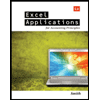
Excel Applications for Accounting Principles
Accounting
ISBN:9781111581565
Author:Gaylord N. Smith
Publisher:Cengage Learning

Accounting Information Systems
Accounting
ISBN:9781337619202
Author:Hall, James A.
Publisher:Cengage Learning,
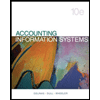
Pkg Acc Infor Systems MS VISIO CD
Finance
ISBN:9781133935940
Author:Ulric J. Gelinas
Publisher:CENGAGE L
Related Questions
- Required information Excel Analytics 12-01 (Algo) Internal Rate of Return [LO12-2, LO12-3] To complete this activity, you will need to have Excel installed on your computer. This exercise requires you to work in Excel and answer questions in Connect. You will read a brief scenario and then download an Excel file that you will need to complete the requirements in Parts 2 and 3 of this exercise. Some of the requirements include brief video tutorials on using Excel functions. After viewing the tutorials, you will then use what you learned to work directly in Excel to answer the required questions in Connect. Henderson Company has an opportunity to manufacture and sell a new product for a five-year period. The company estimated the following costs and revenues for the new product: Cost of new equipment Initial working capital required $420,000 $125,000 Overhaul of the equipment after three years $50,000 Salvage value of the equipment after five years. $30,000 Annual revenues and costs:…arrow_forwardPlease show a step-by-step solution. Please explain your steps on excel and code you inputarrow_forwardWhat is something the Excel Power BI tools can do that Power BI Desktop can not?arrow_forward
- Open the datafile named StartSalary (attached). Follow the instructions under “using Excel’s Descriptive Statistics Tool in Chapter 3 of textbook. Develop Figure 3.8. Make sure to use Microsoft Excel functions to generate the descriptive statistics. Upload the final figure showing descriptive statistics.arrow_forwardPlease see attached image for instructions. Thank you for your help!arrow_forwardWhen should you use Power BI Services?arrow_forward
- When should you use Power Pivot?arrow_forwardPlease see below. I need help with this excel sheet. Please note that this problem requires cell referencing and particular formulas to get the correct answers. Please be sure to include these items.arrow_forward23 How will you solve the circular reference problem in Excel? Options > Formulas > Check "Enable iterative calculation" Options > Advanced > Check "Extend data range formats and formulas" Options > Advanced > Check "Enable multi-threaded calculation" Options > Formulas > Set Workbook Calculation to "Manual"arrow_forward
- Please see below. I need help with this excel sheet. Please note that this problem requires cell referencing and particular formulas to get the correct answers. Please be sure to include these items as listed in the feedback portion of the pictures. Note that the pictures are for the same problem, I have just included the separate feedback parts for specification purposes.arrow_forwardPlease note: You can draw your trees either by hand on paper or in Excel. If you do it on a paper, please take a picture of the tree and insert it in your solution file. You can submit your solution as an Excel file or Word document. In either case, your solution should contain your decision trees and all necessary calculations (not just the results of calculations). Problem 1. The WHN Company Problem. The WHN Company is going to introduce one of the three new products: a widget, a hummer, or a nimnot. The market condition could be favorable, stable, or unfavorable with the probabilities 0.2, 0.5, and 0.3 respectively. The monetary outcomes for each product under each condition are described in the following table: Unfavorable $120,000 $70,000 -875,000 $40,000 $20,000 $30,000 $30,000 Favorable Stable Widget Hummer $60,000 Nimnot $35,000 Create a decision tree to identify which new product should be introduced in order to maximize the company's profit?arrow_forwardWhat problems can the following excel tools solve in acccounting? Pivot tables: Conditional formatting: Data Analysis and Formulas: Data Visualization (Charts & Graphs):arrow_forward
arrow_back_ios
SEE MORE QUESTIONS
arrow_forward_ios
Recommended textbooks for you
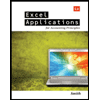 Excel Applications for Accounting PrinciplesAccountingISBN:9781111581565Author:Gaylord N. SmithPublisher:Cengage Learning
Excel Applications for Accounting PrinciplesAccountingISBN:9781111581565Author:Gaylord N. SmithPublisher:Cengage Learning Accounting Information SystemsAccountingISBN:9781337619202Author:Hall, James A.Publisher:Cengage Learning,
Accounting Information SystemsAccountingISBN:9781337619202Author:Hall, James A.Publisher:Cengage Learning,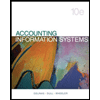 Pkg Acc Infor Systems MS VISIO CDFinanceISBN:9781133935940Author:Ulric J. GelinasPublisher:CENGAGE L
Pkg Acc Infor Systems MS VISIO CDFinanceISBN:9781133935940Author:Ulric J. GelinasPublisher:CENGAGE L
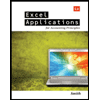
Excel Applications for Accounting Principles
Accounting
ISBN:9781111581565
Author:Gaylord N. Smith
Publisher:Cengage Learning

Accounting Information Systems
Accounting
ISBN:9781337619202
Author:Hall, James A.
Publisher:Cengage Learning,
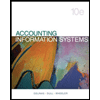
Pkg Acc Infor Systems MS VISIO CD
Finance
ISBN:9781133935940
Author:Ulric J. Gelinas
Publisher:CENGAGE L